Command Line Transfer with iCommands¶
iCommands is a collection of tools developed by the iRODS project. iRODS is the technology that supports the CyVerse Data Store. Using iCommands is the most flexible way to interact with the Data Store. This section will cover the basics of installation and use; see also the official iRODS iCommands Documentation.
Some things to remember about iCommands
- This is a command line tool, operated in a terminal.
- There is poor support for Windows OS: Currently, we have not tested a Windows-only shell version of iCommands. We do suggest installing Windows Linux Subsystem and following the Linux installation instructions.
iCommands Installation for Linux¶
On a linux OS you can use a package manager to install iCommands in the terminal.
CentOS:
Instructions for configuring the iRODS repository can be be found on the
iRODS Packages webpage. After configurating the repository, yum
can be used to install the iCommands package irods-icommands.
sudo rpm --import https://packages.irods.org/irods-signing-key.asc
wget -qO - https://packages.irods.org/renci-irods.yum.repo \
| sudo tee /etc/yum.repos.d/renci-irods.yum.repo
sudo yum install irods-icommands
If that does not work, an older version of iCommands, 4.1.12, can be installed from RENCI’s website.
Ubuntu 18.04:
Instructions for configuring the iRODS repository can be be found on the
iRODS Packages webpage. After configurating the repository, apt
can be used to install the iCommands package irods-icommands.
wget -qO - https://packages.irods.org/irods-signing-key.asc \
| sudo apt-key add -
echo "deb [arch=amd64] https://packages.irods.org/apt/ $(lsb_release -sc) main" \
| sudo tee /etc/apt/sources.list.d/renci-irods.list
sudo apt-get update
sudo apt install irods-icommands
Ubuntu 20.04:
iRODS doesn’t current support Ubuntu 20.04 yet. However, the one for Ubuntu 18.04 works as long as a few extra packages are installed.
Here are the commands to configure the iRODS repository.
wget -qO - https://packages.irods.org/irods-signing-key.asc \
| sudo apt-key add -
echo "deb [arch=amd64] https://packages.irods.org/apt/ bionic main" \
| sudo tee /etc/apt/sources.list.d/renci-irods.list
sudo apt update
Prior to installing the iCommands package, a few 18.04 packages neet to be installed that are not available for 20.04. Here are the comands to install these packages.
wget --directory-prefix /tmp/ \
http://security.ubuntu.com/ubuntu/pool/main/p/python-urllib3/python-urllib3_1.22-1ubuntu0.18.04.2_all.deb \
http://security.ubuntu.com/ubuntu/pool/main/r/requests/python-requests_2.18.4-2ubuntu0.1_all.deb \
http://security.ubuntu.com/ubuntu/pool/main/o/openssl1.0/libssl1.0.0_1.0.2n-1ubuntu5.6_amd64.deb
sudo apt install \
/tmp/libssl1.0.0_1.0.2n-1ubuntu5.6_amd64.deb \
/tmp/python-urllib3_1.22-1ubuntu0.18.04.2_all.deb \
/tmp/python-requests_2.18.4-2ubuntu0.1_all.deb
Now apt can be used to install the iCommands package irods-icommands.
sudo apt install irods-icommands
If the above does not work, e.g., incomplete support for Ubuntu 20,04, an older version of iCommands, 4.1.10, can be installed by doing the following.
sudo apt update
wget \
http://mirrors.kernel.org/ubuntu/pool/main/g/glibc/multiarch-support_2.27-3ubuntu1.4_amd64.deb \
http://ftp.se.debian.org/debian/pool/main/o/openssl/libssl1.0.0_1.0.1t-1+deb8u8_amd64.deb \
https://files.renci.org/pub/irods/releases/4.1.10/ubuntu14/irods-icommands-4.1.10-ubuntu14-x86_64.deb
sudo dpkg --install \
multiarch-support_2.27-3ubuntu1.4_amd64.deb \
libssl1.0.0_1.0.1t-1+deb8u8_amd64.deb \
irods-icommands-4.1.10-ubuntu14-x86_64.deb
Arm64/Aarch64:
A CyVerse community user compiled i-commands for Raspberry Pi (and tested in NVIDIA Jetsons): https://github.com/jmscslgroup/libpanda/blob/master/scripts/irods-icommands-debs.tgz
wget https://github.com/jmscslgroup/libpanda/raw/master/scripts/irods-icommands-debs.tgz
tar zxvf irods-icommands-debs.tgz
cd irods-icommands-debs/
./install.sh
iCommands Installation for Mac OS X¶
iRODS doesn’t currently support Mac OS X, but CyVerse has built an installer for it.
- Download the CyVerse-specific Mac OS iCommands Download.
- Open the file by locating it in your Finder; right-click to run the installer. You may get a security warning noting the file is from an “unidentified developer.” You may bypass this warning by going to ‘System Preferences’, selecting the ‘Security & Privacy’ menu, and clicking the ‘Open Anyway’ button to proceed.
- Follow the prompts to begin the installation. You will need to know your administrator password to install new software.
Note
Newer Mac OS X now ships with zsh as its default shell rather than bash. The installer will attempt to write some environmental variables to the .bashrc file which for zsh is called the .zshrc.
By default, this installation will place iCommands in your system PATH so you should be ready to run iCommands immediately at the terminal. If this does not happen (i.e. you get an error when trying to run iinit), you can add the icommands path by editing your .zshrc file:
# add iCommands Path
export PATH="/Applications/icommands/:$PATH"
export IRODS_PLUGINS_HOME=/Applications/icommands/plugins/
and then in terminal source the file source ~/.zshrc.
iCommands First-time Configuration¶
Note
If using iCommands in an HPC environment, which already has iCommands installed, run the module load irods command to get access to iRODS iCommands.
Once iCommands is installed and in the system PATH these instructions apply at a terminal in Mac OS X and Linux systems.
Open terminal
Type iinit command to start the configuration process. When prompted, enter the values shown below as comments in the example code block.
CyVerse Data Store configuration:
CyVerse Data Store configuration:
| host name | port # | username | zone | password |
| data.cyverse.org | 1247 | CyVerse UserID | iplant | CyVerse Password |
Note
You can reconfigure iCommands for other iRODS data stores by changing your environment file
Verify that your iCommands installation works and is properly configured using the
ilscommand to list the contents of your Data Store home directory.$ ils /iplant/home/your_home_directory: file1 file2 file3 C- /iplant/home/your_home_directory/analyses C- /iplant/home/your_home_directory/another_folder
Anonymous access to the CyVerse Datastore¶
You can access public data in the CyVerse Datastore with iCommands using:
- Username: anonymous
- Password: <leave blank>
Upload Files/folders from local Computer to Data Store¶
Warning
When uploading your data to the Data Store you should not upload files/ folders with names containing spaces (e.g. experiment one.fastq) or name that contain special characters (e.g. ~ `` ! @ # $ % ^ & * ( ) + = { } [ ] | : ; “” ‘’ < > , ? /). The Apps on the Discovery Environment and most command line applications will typically not tolerate these characters. For long file/folder names the use of underscores (e.g. experiment_one.fastq) is the recommended practice.
See the full iCommands iput documentation for more information.
- Upload a directory using the iput command. Remember, the -r flag is to recursively upload a directory, so if you are uploading a single file, omit the -r flag.
$ iput -rPT /local_directory /iplant/home/cyverse_username/destination_folder # This command will output the progress as it uploads your local directory There are several optional arguments that the upload iCommand `iput` can take: .. code:: bash $ iput -r # For recursive transfer of directories and their contents $ iput -P # display the progress of the upload $ iput -f # force the upload and overwrite $ iput -T # Renew socket connection after 10 min (May help connections # that are failing due to some connection/firewall settings)
Download Files/folders from Data Store to local Computer¶
See the full iCommands iget documentation for more information.
- Download a file using the iget command. Remember, the -r flag is to recursively upload a directory, so if you are uploading a single file, omit the -r flag.
$ iget -PT /iplant/home/cyverse_username/target_file /local_destination # This command will output the progress as it downloads to your local machineTip
There are several optional arguments that the upload iCommand iget can take:
$ iget -r # For recursive transfer of directories and their contents $ iget -P # display the progress of the upload $ iget -f # force the upload and overwrite $ iget -T # Renew socket connection after 10 min (May help connections # that are failing due to some connection/firewall settings)
NetCDF iCommands¶
For the Linux distributions there are three extra iCommands that support common NetCDF operations:
incperforms data operations on a list of NetCDF files,incarcharchives a open ended time series data,incattrperforms operation on attributes of NetCDF files.
Each of these commands accepts the -h command line option. When a command is called with this option, it displays the command’s help documentation. Please see this help documentation for more information.
Installation
Install iRODS Runtime. Before the NetCDF iCommands can be installed, the current version of the iRODS run-time library needs to be installed. Please install the appropriate version (e.g.
irods-runtime-X-X-XX). The distribution specific packages can be found on RENCI's iRODs website.Install NetCDF API. Once the run-time library is installed, the iRODS NetCDF API library needs to be installed. Please use the appropriate link to the download the installation package and install it. The package installer will likely warn that irods user and/or group don’t exist, and that it will be using root instead. These warnings are harmless, since the package contents should be installed with root ownership.
Additional Frequently Used iCommands¶
In addition to the commands above, there are several frequently used iCommands - most of which you would expect following the Linux paradigm:
- ipwd: Print current directory
- imkdir: Create a directory
- icd: Change directory
- irsync: Sync local directory with iRODS directory
Fix or improve this documentation
- Search for an answer: CyVerse Learning Center
- Ask us for help:
click
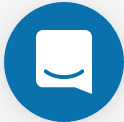 on the lower right-hand side of the page
on the lower right-hand side of the page - Report an issue or submit a change: Github Repo Link
- Send feedback: learning@CyVerse.org
