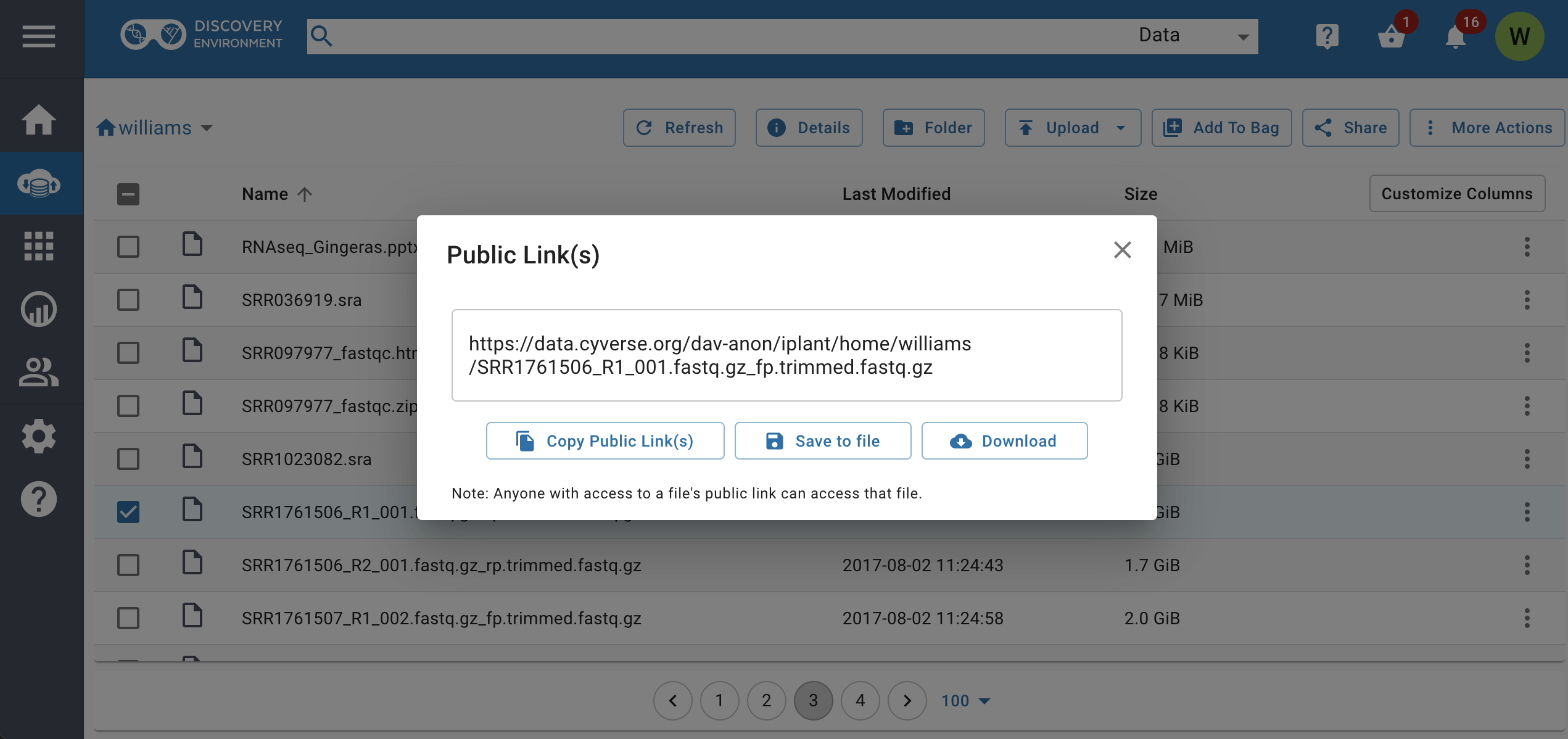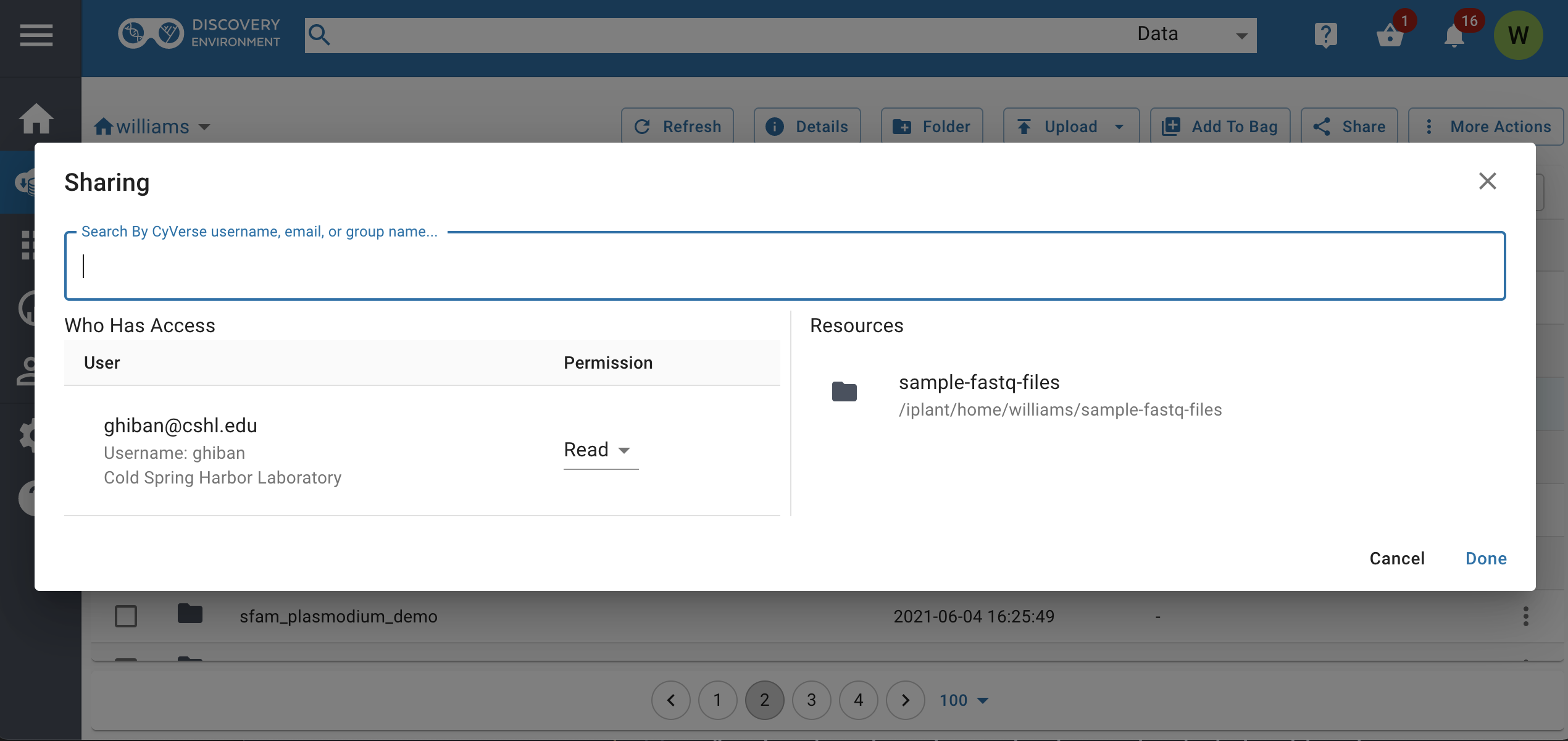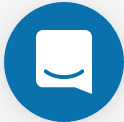Data Sharing and Other Features
One of the most powerful features of the Data Store is to share all of your
data instantly, and with fine-grained permission control. You can share your
data with other CyVerse users, and you can also make data available to
anonymous users and with identifiers (e.g. DOIs, ARKs) through the CyVerse
Data Commons.
We will cover the most basic, commonly used sharing features in this guide.
Share a File in Discovery Environment with a URL (Public Link)
You can quickly share files in your Data Store using a Discovery Environment
Public Link.
Note
You can only share individual files using the quick link. Since files are
shared over HTTP this is only recommended for small files. This is a convenient
, but less secure method for file transfer. Do not share sensitive/private
data using these links.
If necessary, login to the Discovery Environment.
In the Data window, select (checkbox) one or more individual file(s) (not
folders) you wish to share.
From the More actions menu, select Public Link(s).
A new URL will be provided for you in a pop-up. Highlight and copy or click
on Copy in order to be presented with a window that will allow you to
copy the URL to your clipboard. Anyone who you share this link with will be
able to download the file. You can test the link in a new web browser window.
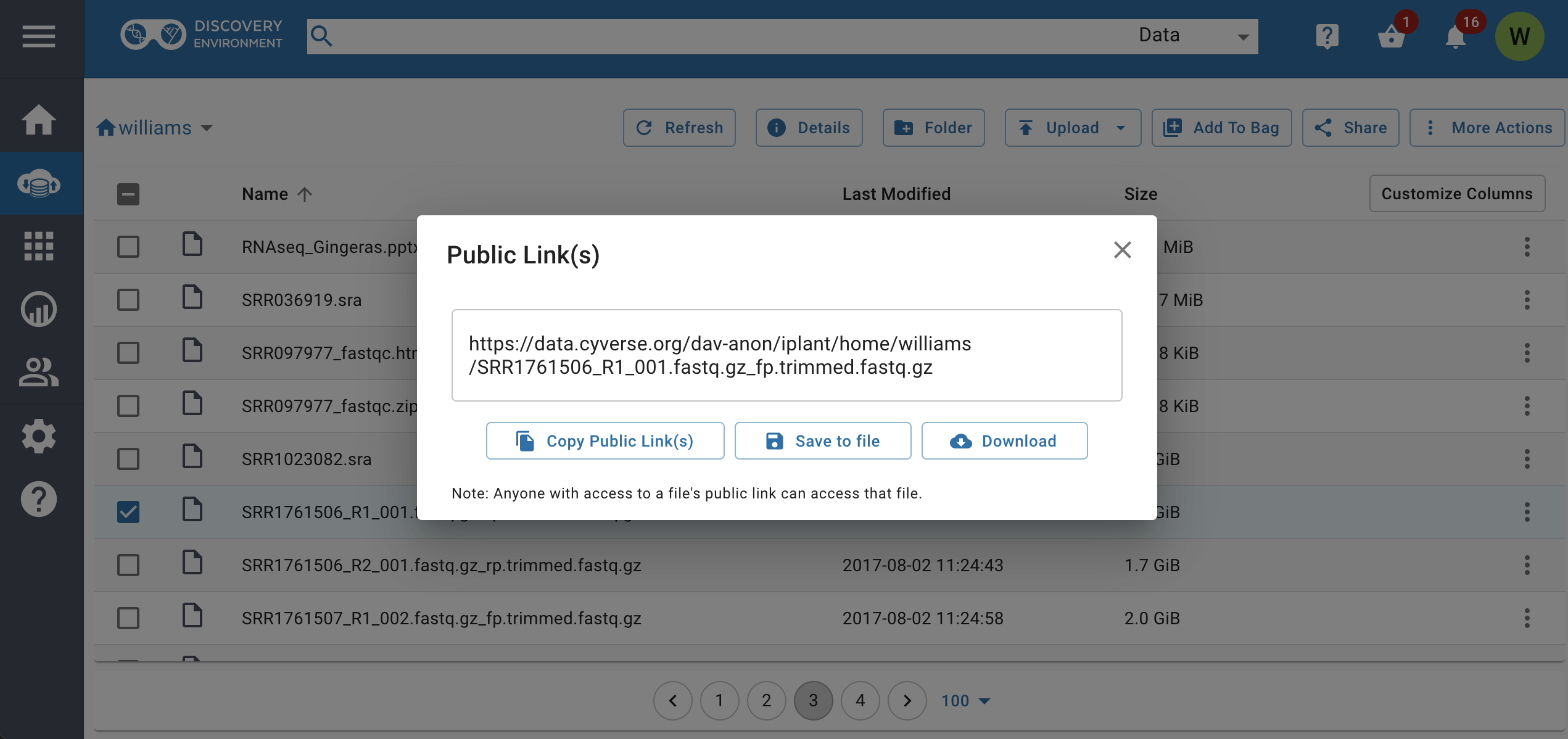
Tip
You can quickly create a link to a file by clicking the “3 dots” icon next to any file and selecting “Public Link”.
To deactivate a public link
- To deactivate a link, select (checkbox) one or more individual file that has
been shared with a public link; then click on the Details menu.
- In the details menu under the Permissions tab, click the “pencil” icon
next to “cyverse-anonymous@cyverse.org” to edit the permission.
Share a File/folder in Discovery Environment with Another CyVerse User
Share data with another CyVerse user by granting permission to read, write, or
own files/folders
If necessary, login to the Discovery Environment.
In the Data window, select (checkbox) file(s), folder(s) you wish to share
with another user; then under the Share menus enter the CyVerse username, email, or group name you wish to share with.
Next, under ‘Permissions’ choose what permission you want to grant the
recipient(s) you are sharing this file with.
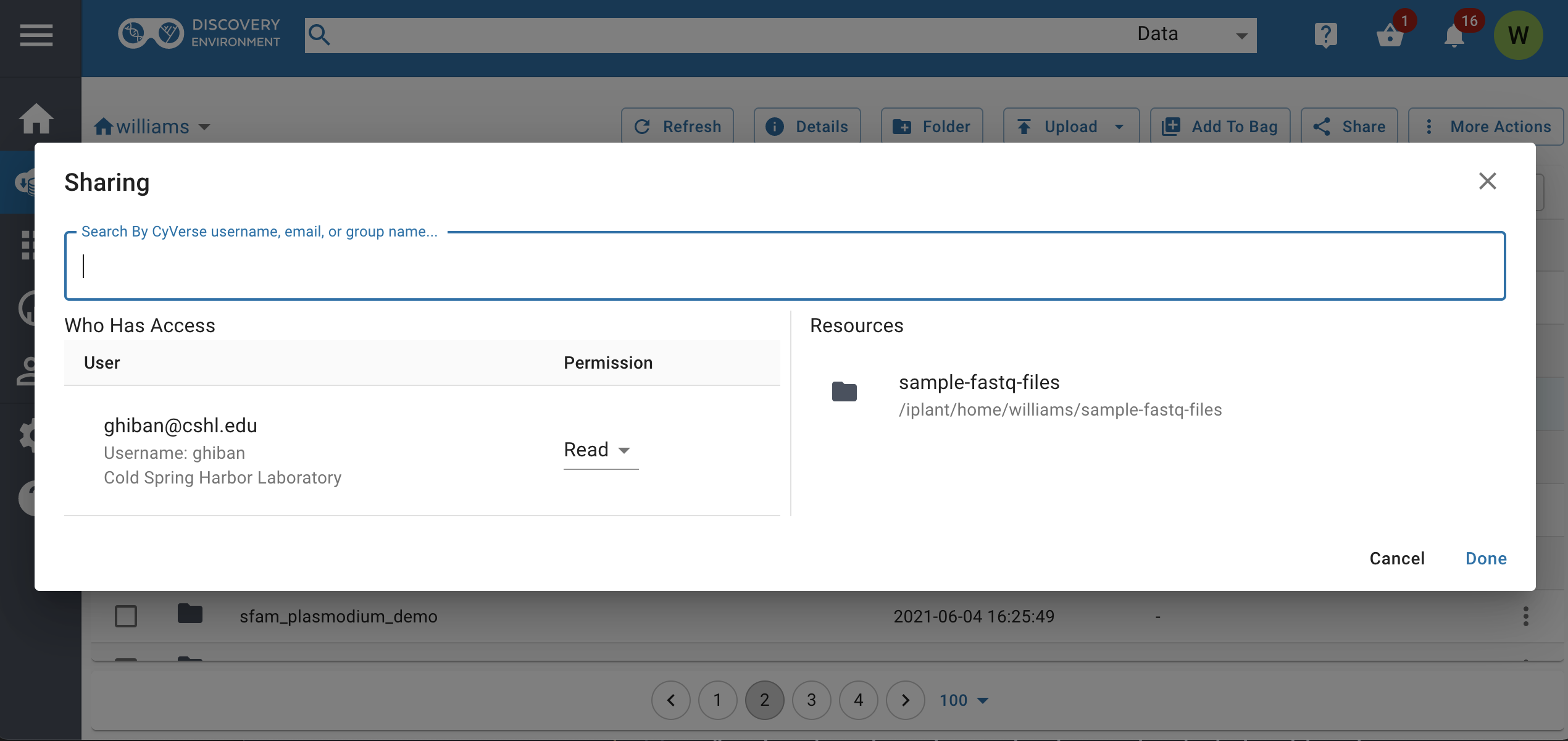
Once you are finished, click Done to begin sharing. The user will be notified
that a file has been shared with them.
Tip
You can share several files/folders at once by selecting them and then clicking the “Add to Bag” button in the Data window.
Hint
By managing access to data, the DE allows you to share large datasets
instantaneously. Data permissions (based on UNIX permissions) are
described in this chart:
| Permission level |
Read |
Download/Save |
Metadata |
Rename |
Move |
Delete |
|---|
| Read |
X |
X |
View |
|
|
|
| Write |
X |
X |
Add/Edit |
|
|
|
| Own |
X |
X |
Add/Edit |
X |
X |
X |
Fix or improve this documentation
 Learning Center Home
Learning Center Home